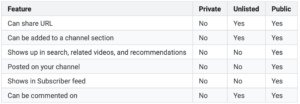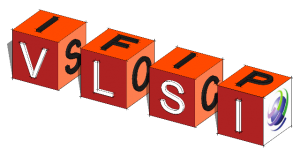Upload videos in YouTube Studio and Change Privacy Setting
Upload videos in YouTube Studio
- Sign in to YouTube Studio.
- In the top right-hand corner, click CREATE
Upload video.
- Select the file you’d like to upload.
Note: You can upload up to 15 videos at a time. Be sure to click Edit on each file to edit your video details.
If you close the upload experience before you finish choosing your settings, your video will be saved as a draft on your Videos page.
Verify Your YouTube/Gmail Account: You have to verify our YouTube account in order to upload a video longer than 15 minutes. You will need a phone to receive a SMS confirmation message to activate your account.
Example:
Step 1: Go to Youtube website; if you don’t have a gmail/google account that has been already signed in, you will see “SIGN IN” sign at the top right (see below)
Step 2: After you signed in your gmail/google account, click the “YouTube Studio” link embedded in instruction-1.
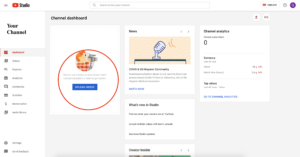
Step 3 (Optional): Or, click the “CREATE” button at the right top of your YouTube Studio home page, and click “Upload”

Change video privacy settings
- Sign in to YouTube Studio.
- From the left menu, select Videos.
- Hover over the video you’d like to update. To see your live uploads, select the Live tab.
- Click the down arrow under “Visibility” and choose Public, Private, or Unlisted.
- Save.
Explanations of different settings can be found in the table below.